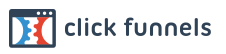The year is 2025, you are leading a sales team or are a sales rep yourself, and have a quota to reach. You login to LinkedIn Sales Navigator and input your ICP (ideal client profile) in the search bar and hit SEARCH. From the now over 1 Billion Profiles worldwide, you are given a focused lead list in the accounts or territories you desire.
With the click of a button, you export all these contacts with their valid email, phone number and can place them into a personalized outbound sales system while re-targeting them with hyper-relevant ads across the internet.